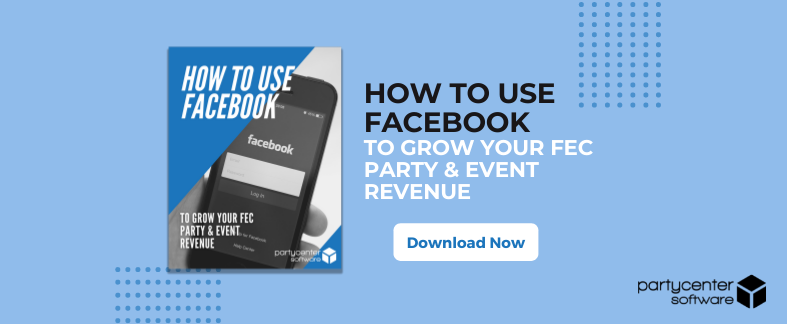Setting up your Facebook Business Page doesn’t have to be difficult. In fact, you probably already have all or most of the copy, pictures, and ideas to get started.
The key is to think about what story you want to tell and to keep your target customer in mind as you build your page.
If you’re new to the industry or need help discovering who your target audience is, refer to our annual Online Booking Study. If you use a party booking software, be sure to refer to the data you already have. If you’re a Party Center Software customer, your Customer Success Manager can show you how to pull this data from your software for analysis.
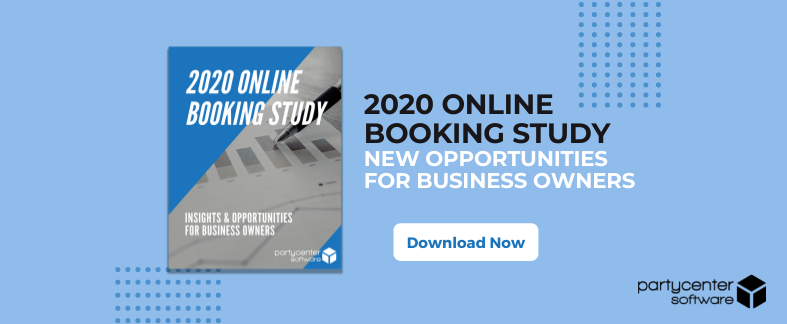
How to Set Up Your Facebook Business Page
If you don’t have a Facebook Business Page just yet, your first step will be to create one.
Keep in mind that you will need a personal Facebook account to create a Facebook Business Page, so if you don’t currently use Facebook, you’ll need to create a personal account for this purpose.
Don’t worry, the information from your personal account will not be publicly visible on your page.
To start, go to facebook.com/pages/create and select the type of page you want to create: business or brand.
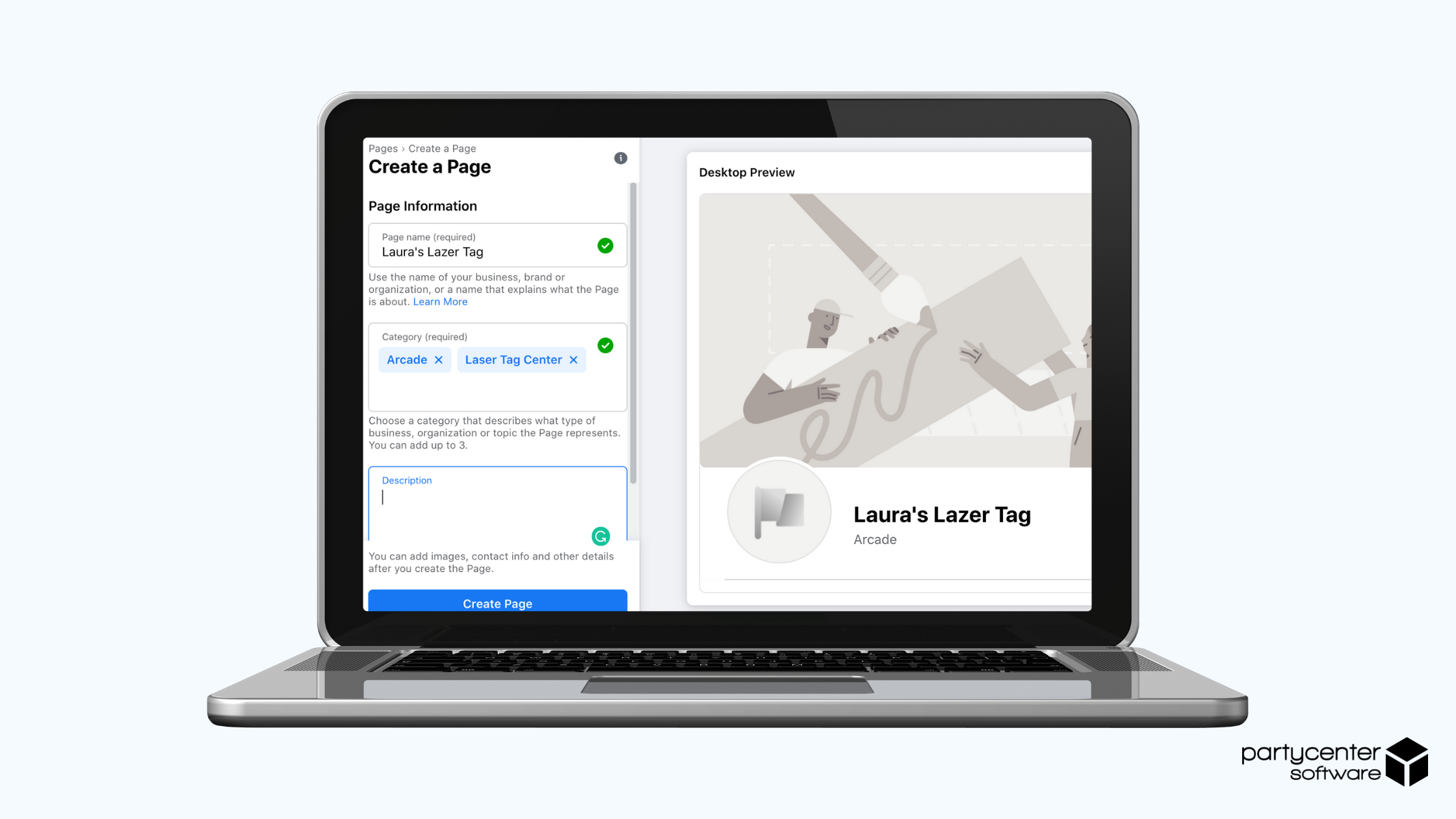
Name
List your business name exactly the same as the name on your front door (or on the sign out front!). If your name is long, use an abbreviation or just the first part of your name.
The goal is to remain easily recognizable by your future and current guests.
If you own multiple locations that are managed by different franchise owners or operators, you may want each facility to create a business page for their location. Since each location likely has different addresses and/or operating hours, this may be easier for your team to manage. As an alternative, check out the following article on how to use one Facebook Business Page to add and manage multiple locations.
Additionally, Facebook will ask you to create a username, which can be up to 50 characters long. Be sure that you match your username to your business name as closely as possible.
Categories
For category, type in a keyword that describes your business best, such as “Amusement Park” or “Arcade” and Facebook will suggest some options.
If your business falls into more than one category, choose the ones that your customers are most likely to think of when they think about your business. You can add up to 3 categories for your business page.
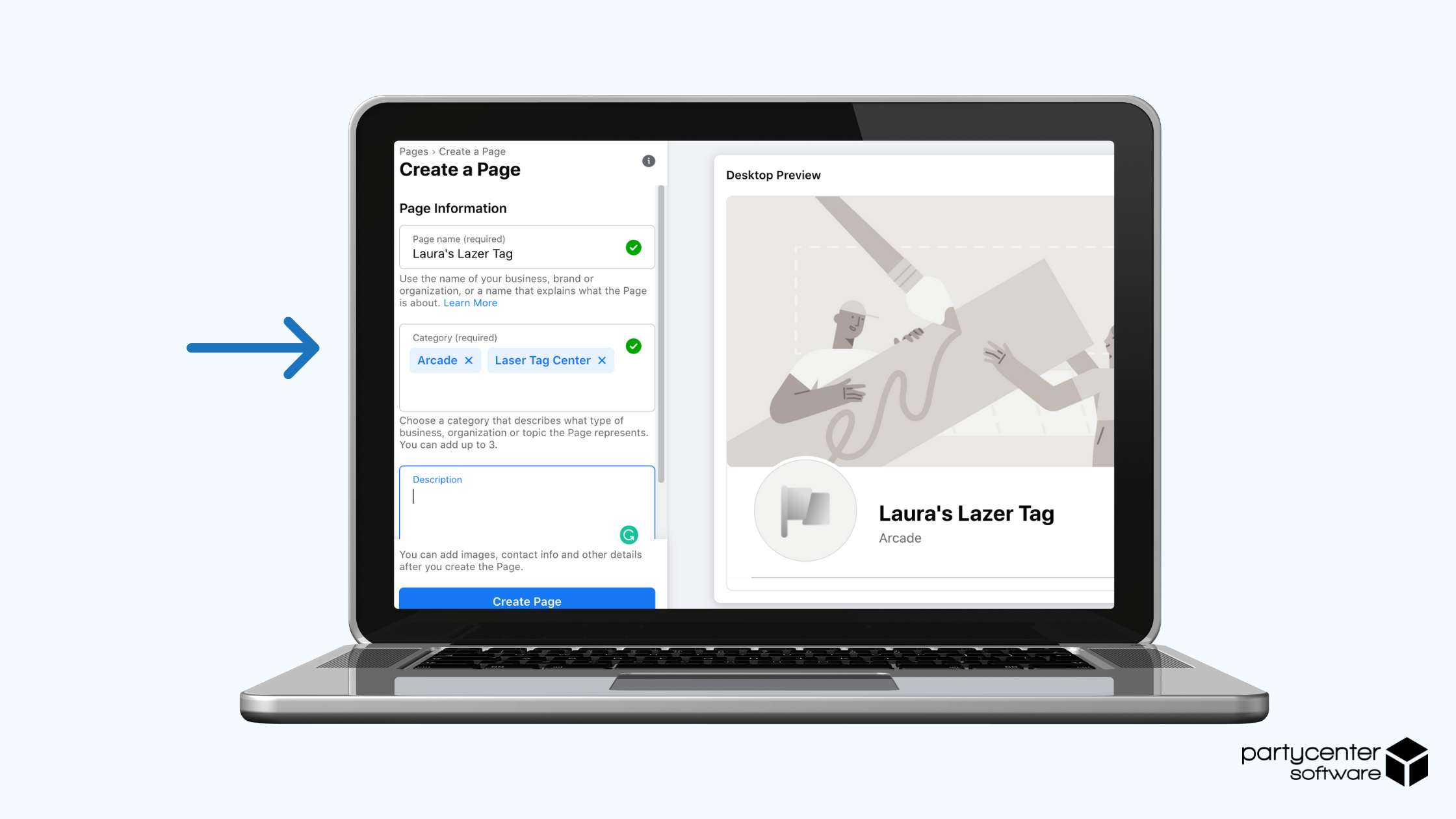
Description
Your description is where you can share some information about your business. You have up to 255 characters, so think of it as your “Elevator Pitch” and be sure to make it short and sweet.
You can add a longer description in the “Our Story” section after you “Create Your Page,” to elaborate more on how your business got started, what you offer, and why customers should follow your page. After you finish adding your description, click “Create Your Page."
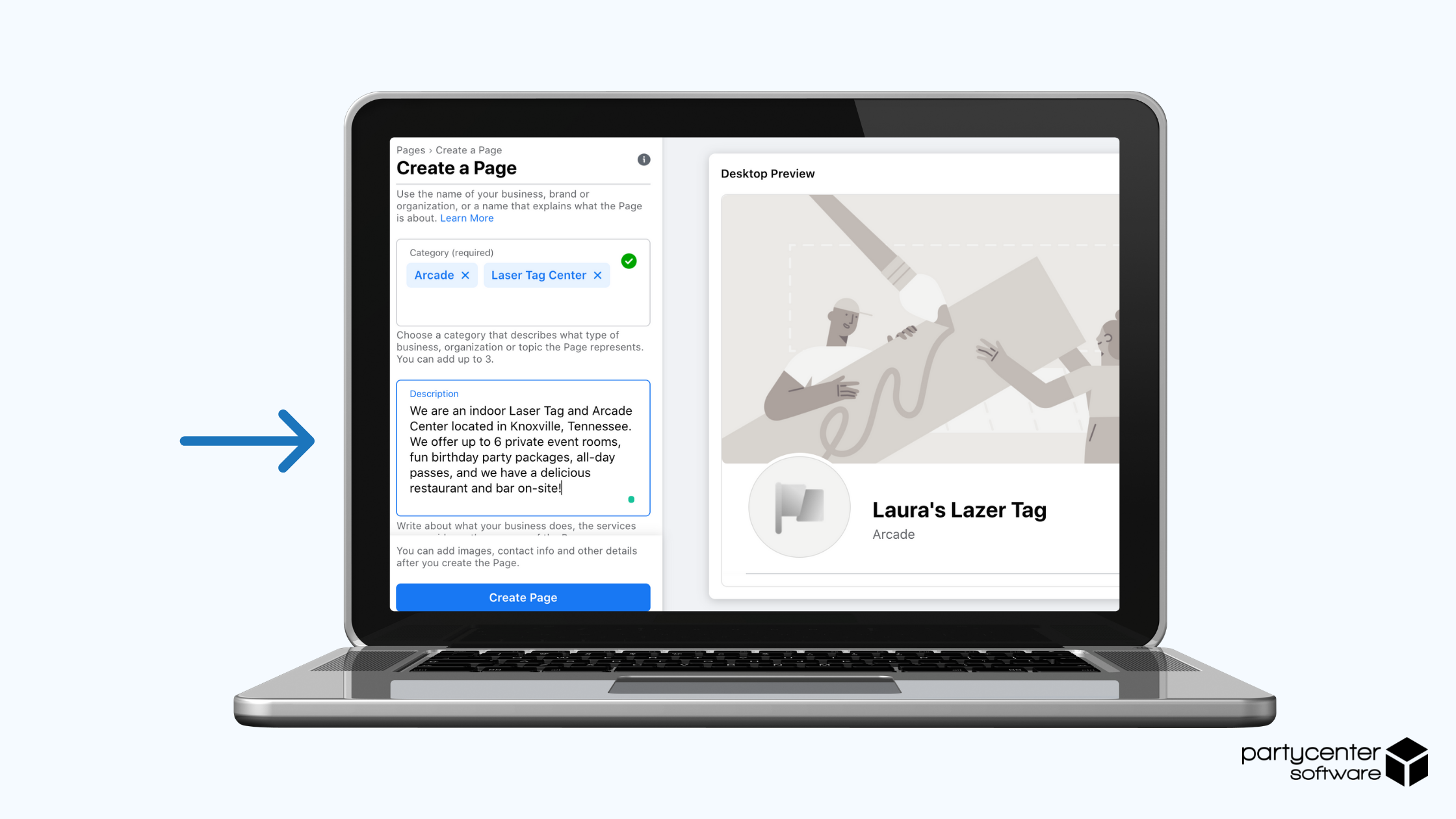
Pictures
Next, choose a profile photo & cover image for your page. The key here is that both should showcase your branding clearly.
For the profile image, consider using your logo. This image is what will pop up next to your facility’s name in Facebook search results and what appears when you comment, chat or interact with other users on Facebook.
Thus, it should function as a way for your customers to easily identify your business.
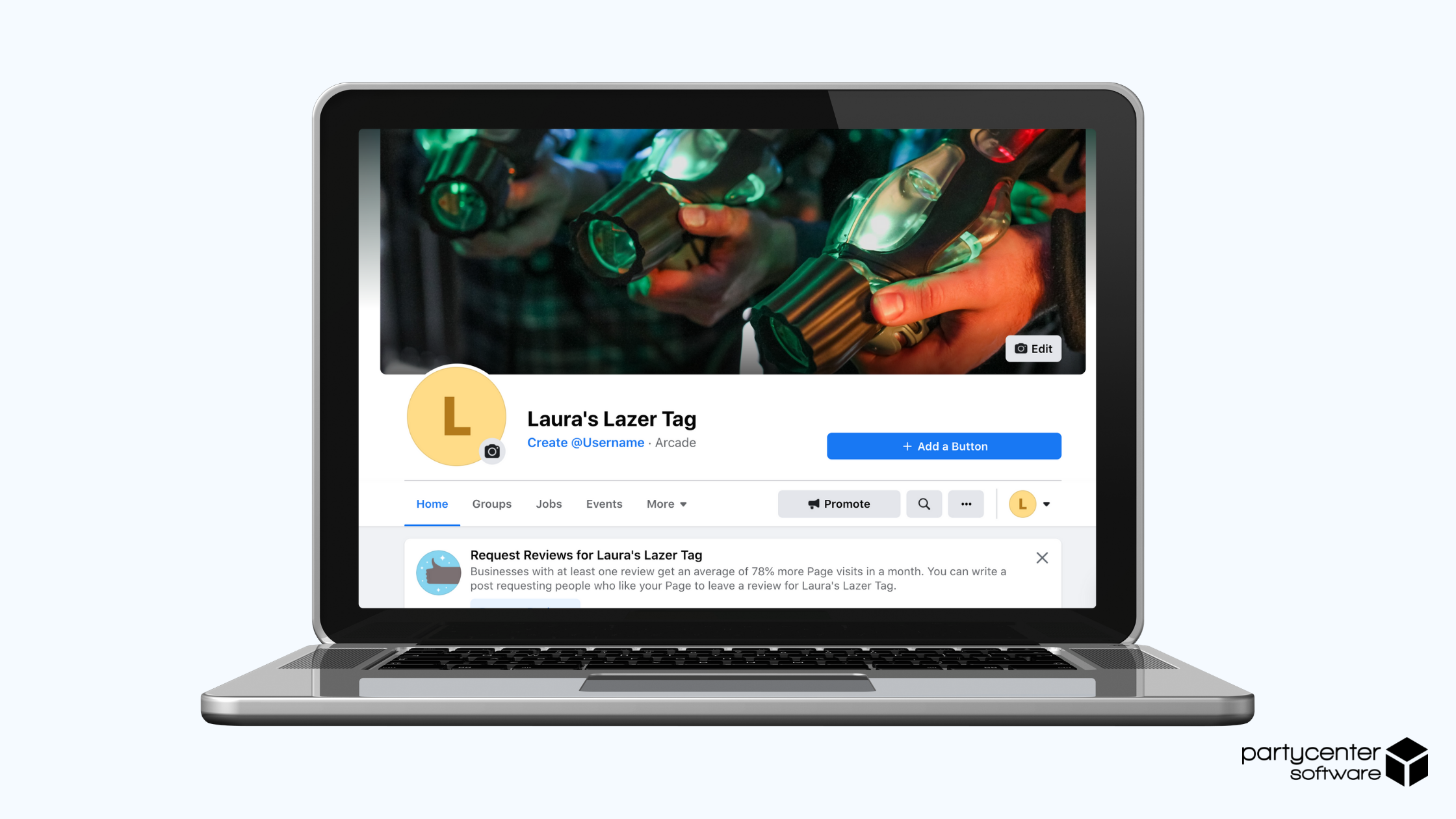
Keep in mind that the profile image is cropped to a circle, so don’t put any important elements in the corners of your image. Click here to learn more about preferred image sizes for Facebook.
Your cover image appears as a banner at the very top of your profile. Most businesses choose to upload a picture of visitors having fun at their facility. Others choose to change it frequently to announce special or promos. Whatever you do, be sure it aligns with your branding.
We recommend you use Canva to design images for your social media platforms. For more about Canva, check out our resource on Instagram.
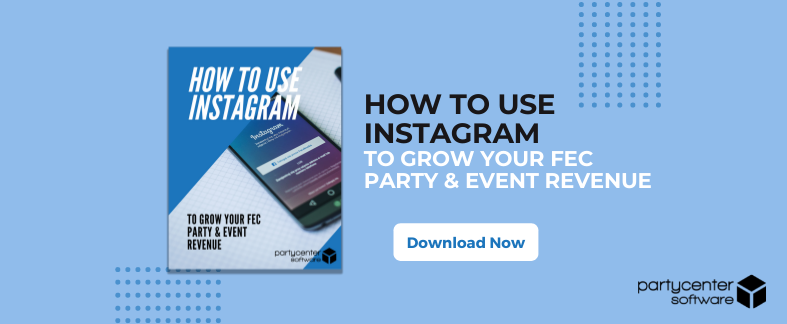
Contact & Hours
Add your phone, email, address, website and all other details customers might need to contact you.
Don’t forget to include your operating hours too. This information appears in your search results and should be updated frequently to account for any holidays.
Navigate to the “About” tab on your page to add this information.
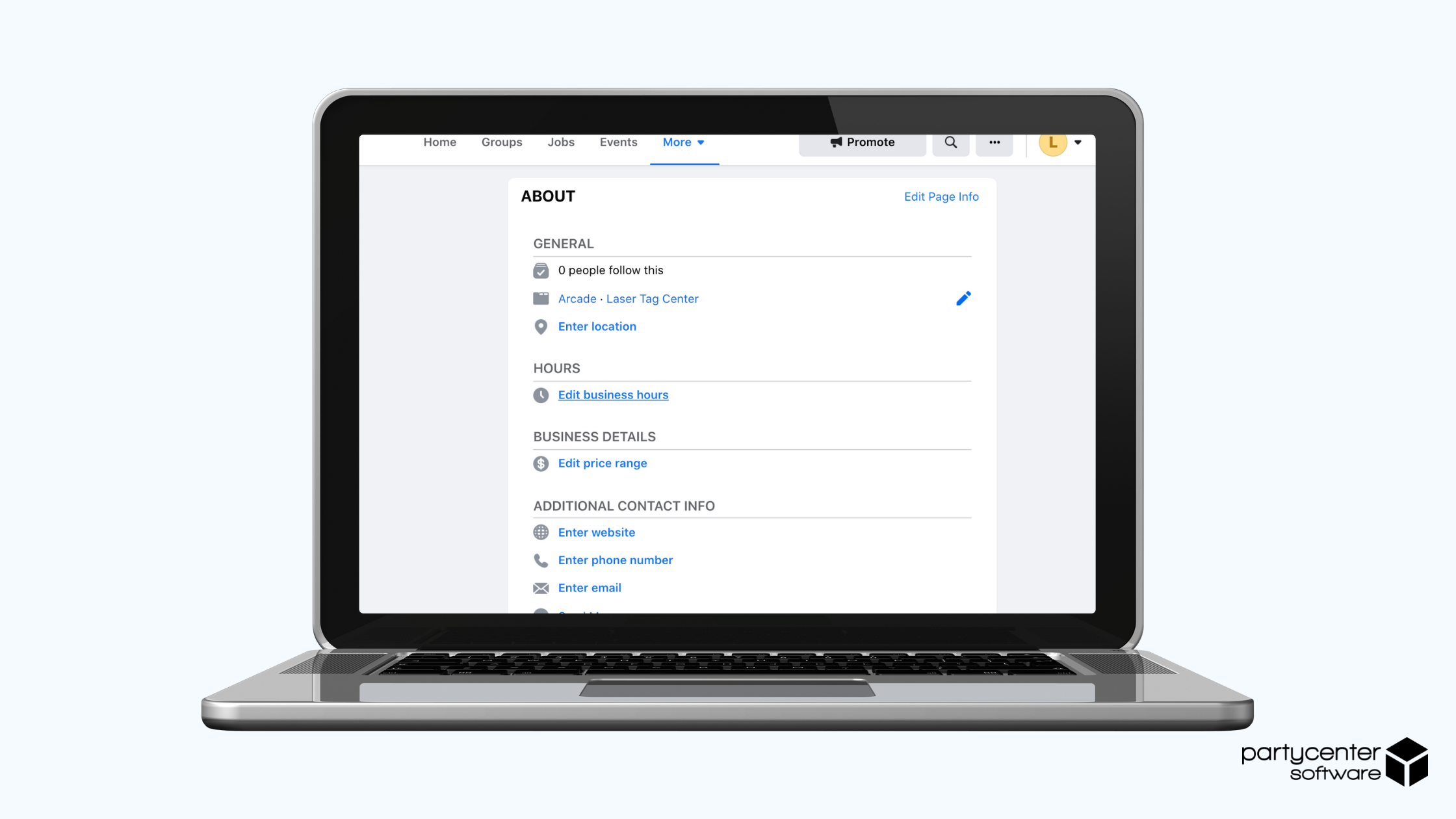
Create Your First Post & Invite People to Like Your Page
Lastly, take a moment to create your first post. It could be a simple “Hello world!” or a special announcement.
If you have an active personal/professional Facebook, invite friends to like your page. You can do this by clicking the three-dotted icon on the menu bar of your Facebook Business Page and navigating to "Invite Friends."
You may also want to hop on other social media platforms to share the link to your page or promote it via email
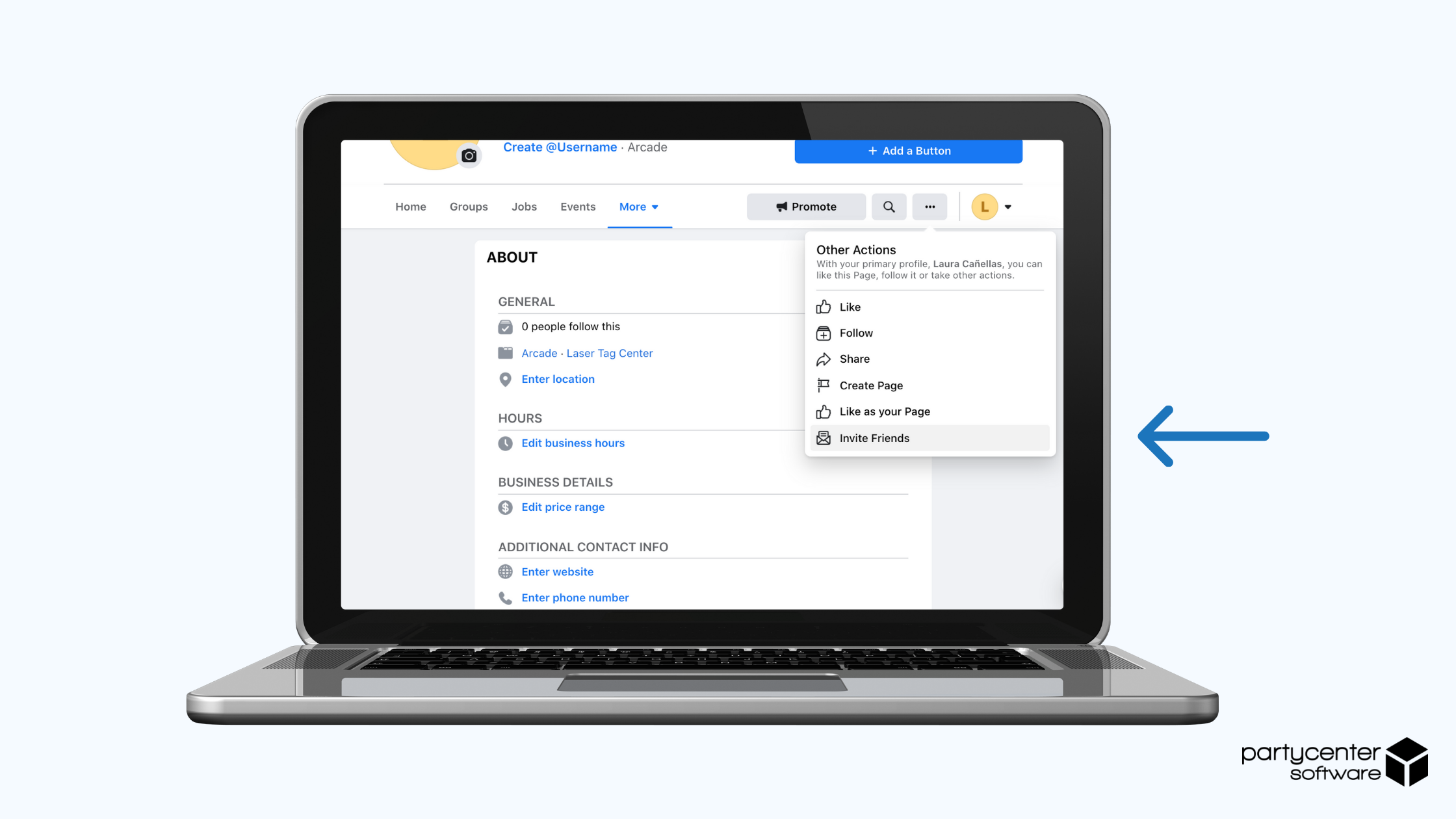
Like This Post? Leave a Comment Below!
Was this article helpful? Let us know in the comments below. We'd love to hear your thoughts!
NEW RESOURCE
With over 2.8 billion monthly active users, Facebook is one of the most powerful platforms business owners can use to connect with customers and discover new growth opportunities.
In this resource, you'll discover:
- How to set up & optimize your Facebook Business Page for growth
- What and when to post on Facebook
- Creative ways to grow engagement on Facebook via tools like Facebook Pixel
And so much more! So if you'd like to learn about how to use Facebook to grow your business, download a copy of this complimentary guide!