If you’ve recently opened your business back up or are in the process of planning a grand opening, there is one crucial step you won’t want to miss: updating your business listings!
Now before you click away, I want to put you at ease. I know updating Google My Business, Apple Maps, Facebook for Business, and Yelp seems like a tremendous waste of your very precious time.
But I promise you: it isn’t! In fact, setting aside an hour or two to update your virtual business listings will actually MAKE you money.
Open for Business? Here’s How to Update Your Business Listings
First of all, why is updating your virtual business listings so important?
Well, I have a story that'll answer that question! Have you ever arrived at a business only to find it closed? This happened to me just last week.
I noticed a bagel shop while running errands one day and added it to the list of places to try. When Sunday morning rolled around, my husband and I jumped in the car and excitedly began our quest to try some hot, fresh bagels.
We pulled up the bagel shop on Apple Maps and we were relieved to see that they had just opened for the day—woohoo! We weren’t going to miss out on the bagels selling out.
When we arrived at the bagel shop, our moods shifted. There were no lights on! Oh no!
My husband pulled up nice and close so we could assess the situation. A handwritten paper sign sealed our fate. "Sunday: CLOSED."
I opened the Apple Maps listing back up to see what I missed. Sure enough, the hours on the sign did not match Apple Maps. I also noticed that the bagel shop hadn’t yet claimed their Apple Maps listing. What a missed opportunity!
Updating Your Business Listings
As you can see from the story above, mistakes in your Google, Apple, Facebook, or Yelp listings can actually hurt your business and cause you to lose out on revenue. Plus, your potential customers will probably be pretty frustrated too!
Since I do what I do for a living, the first thing I did was reach out to the bagel shop to let them know what happened. I even shared an article on how they can claim their Apple Maps Connect listing so they can take control of this information. And guess what? They did it! And you can too.
Recommendation: to breeze through this process, open up a Word doc and type (or copy and paste) the following information to make updating your listings that much quicker:
- Business name
- Business phone number
- Business URL
- Business social media URLs (Facebook, Instagram, Twitter, TikTok, LinkedIn, etc.)
- Business hours
- Business biography
Click on the image below to learn more about how to build a marketing plan for your business.
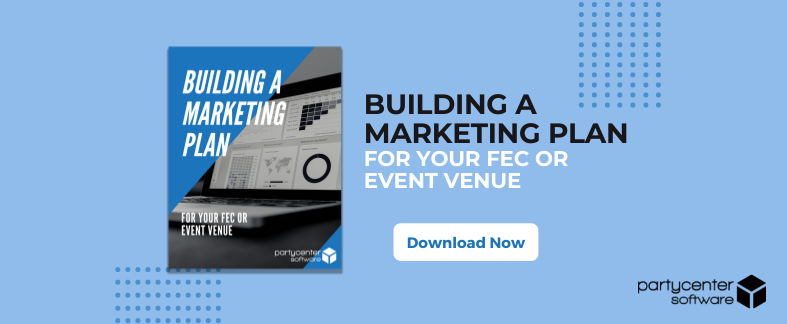
Updating Your Apple Maps Connect Listing
The battle to the top of the mapping game is pretty fierce between Apple and Google. But studies show that iPhone users prefer the user experience of Apple Maps over Google Maps.
This is why it’s so important that your Apple Maps Connect listing is correct, complete, and up to date. You don’t want to miss out on any potential buyers, so considering each of the platforms mentioned in this article is important.
To update your Apple Maps Connect listing, simply:
- Visit Maps Connect here.
- If you already have an Apple account, sign in. If you don’t have an Apple account, follow the prompt to create one for free.
- Next, select your relationship to your business. You’ll have the option to select “I’m the business owner” or “I’m authorized by the business owner.”
- Now it’s time to enter or update your business information! Add or edit your business name, phone number, and address.
- Confirm your business type. You’ll have three categories to choose from, each with several business options. If you don’t see a category that fits appropriately, you can suggest one.
- Confirm your business hours. This is what really counts when it comes to customers coming at the right time!
- Add your company’s website URL and social media accounts by entering them (or copy and pasting) in the “Add More Details” section.
- Finally, review everything and make sure it’s correct.
It can take up to 10 days for listing changes to appear on Apple Maps, so you’ll want to keep this in mind if your information is currently incorrect or you’re about to open (or, re-open) your business.
Updating Your Google My Business Listing
While iPhone users might prefer Apple Maps, Google is still very much at the top of the mapping game. Beyond that, “there are over 70,000 Google searches each second. That’s almost 227 million an hour and 5.4 billion Google searches per day.” (Review42).
When you have a Google My Business listing, you’re claiming another SEO opportunity for your business.
To update your Google My Business listing, simply:
- Visit Google My Business here.
- If you already have a Google My Business account, sign in. If you don’t, click “Manage now” to get started.
- Next, choose the page you’d like to manage. If you have multiple locations, be sure to open the location you’re looking to edit.
- From the menu, click info.
- Click into each section to edit your information, just as above.
- Lastly, review your information for accuracy before leaving.
It can take up to 60 days to delete information that you previously entered, so keep this in mind as you make changes. For more on assigning owners and managers to your listing and other details, check out this help article from Google.
Updating Your Facebook Business Listing
Just like Apple and Google, Facebook is another spot where your potential customers will be looking for information about your business. Better yet, they might even FIND your business because they’re on Facebook!
To update your Facebook Business listing, simply:
- Visit Facebook’s Guide to Business Listings here.
- Follow the directions on Facebook’s Guide.
- Access Facebook for Business anytime with this link.
Updating Your Yelp Business Listing
Last but not least, we have Yelp.
While certainly not Google or Apple, Yelp still has 77 million unique users per month via mobile and 62 million per month via desktop. (Review42)
Not only is that a lot of eyeballs, but they’re often exactly the right customer for your business. Many folks jump onto Yelp to find a party venue or play place near them. So don’t miss out on the opportunity for customers to find you there.
To update your Yelp Business listing, simply:
- Visit Yelp for Business here.
- If you already have a Yelp Business account, sign in. If you don’t, click “Manage my free listing” to get started.
- Next, go to the Business Information tab.
- Click Add or Edit next to each section to add or edit your facility’s information.
- Click Save changes.
- Review for accuracy!
Remember, your business listings are another way to showcase all the amazing things you have to offer inside your facility—be sure to include some great photos!
Don’t Forget to Update Frequently!
Now that you’re set up for success, don’t forget to return to your listings frequently to ensure that they’re accurate and up to date.
Reviewing your business listings quarterly or bi-annually is a good place to start. But if your hours change, get ahead of the change and be sure to update them in a timely manner—especially on platforms that take a little longer to update.
Was this article helpful? Toss me a comment below—I’d love to hear from you!
Click on the image below to watch our on-demand webinar on Using Data to Discover Business Opportunities.
