RELEASE 4-19-2022 @ 4:30AM PDT - Bug fixes and enhancements
Party Center Software Release Notes 11.2
Party Center Software Release Notes 11.0
This release contains an overhaul to customer accounts and the way guest accounts behave.
Click here for a list of bug fixes and improvements also included in this release.
We have implemented several changes to customer accounts that will make organizing and retrieving customer data much easier. The goal is to prevent multiple accounts existing with the same email address and to make account recovery much easier. Having duplicate customer accounts also makes tracking loyalty information very difficult, as it is potentially spread across many accounts.
The changes to customer accounts that we have implemented in this release are as follows:
The customer account recovery process has been redesigned to be more user-friendly. If there are duplicate accounts in your facility with the same email address, the most recently created account will be located and used for recovery. If there are no active accounts associated with the email, the inbox will receive an email informing the customer that no account could be found. This process may also be used by a guest to assign a password to an account that was created without one (through the guest checkout process).
The first step in the process is to click the Forgot your password? link from the online login or signup page: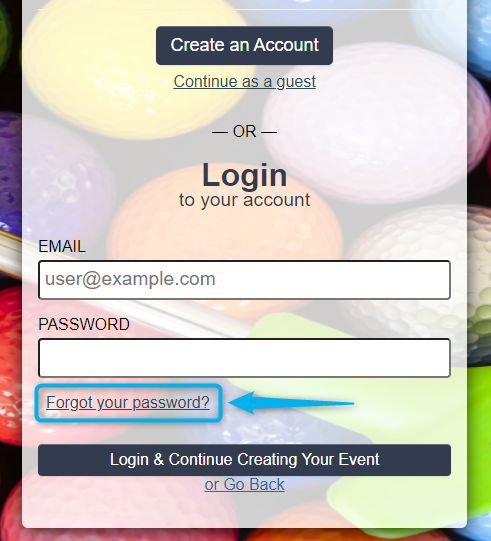
You may then enter the email associated with the account you wish to recover. After entering an email, click the Reset Password button: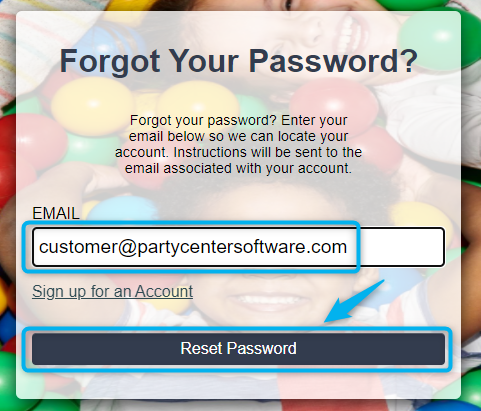
You will receive confirmation that the password reset email has been sent: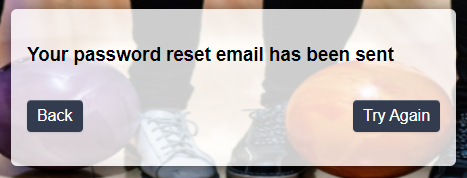
If you entered a valid email associated with a customer account, you will find the email in your inbox. Click the link to reset the password for the customer account:
After entering your new password, click the Submit Change button to update your password. You will be automatically logged in and may then continue an online booking or store purchase: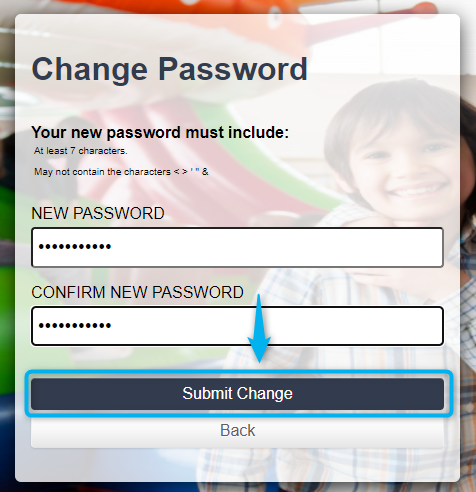
If a customer now decides to checkout as a guest, but enters an email that is already associated with an account, a new account will no longer be created. Instead, the customer info entered during guest account creation will be saved as order-level information. The order and loyalty information will be associated with the existing customer account. If a guest account is created with an email that does not match an existing account, a new account will be created. The customer will be able to do a password reset if they wish to assign a password to the account and use it again.
Here we can see that this facility already has an account using the email dan@danderson.test: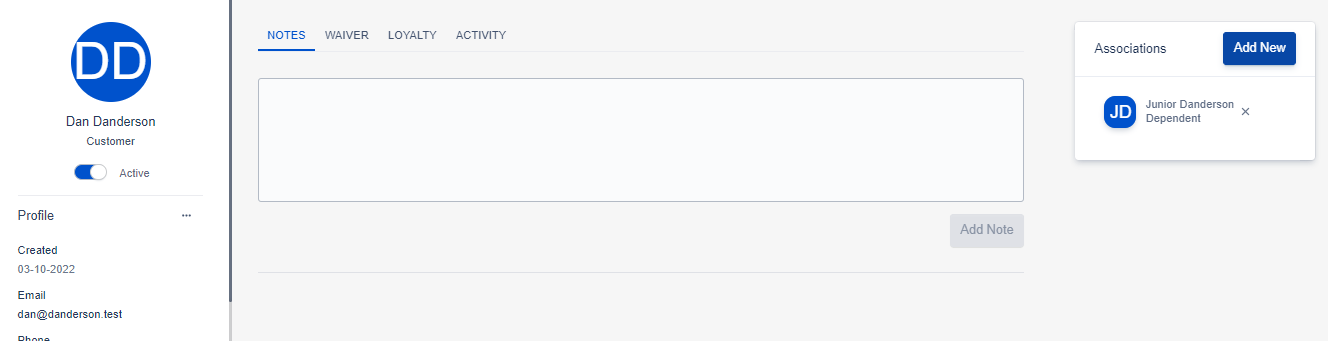
This account also has one dependent: Junior Danderson.
Now let's go to the online booking page for this facility and click Continue as guest: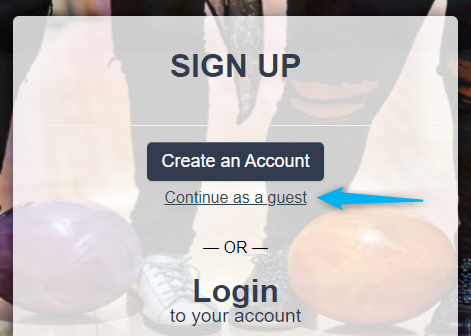
We will add an existing email here (dan@danderson.test) even though it is already associated with an account. A new account will not be created. Instead, the order will be linked to the existing account: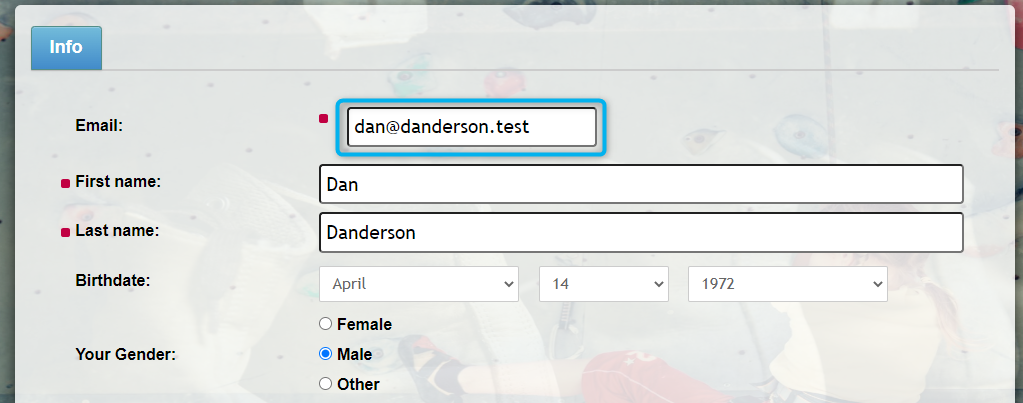
The existing account information will not be updated by what we add to the customer fields. Instead, this information will be saved to the order itself.
We may also add a dependent while checking out as a guest. If the dependent information matches an existing dependent that is already associated with the existing account, a new dependent will not be created: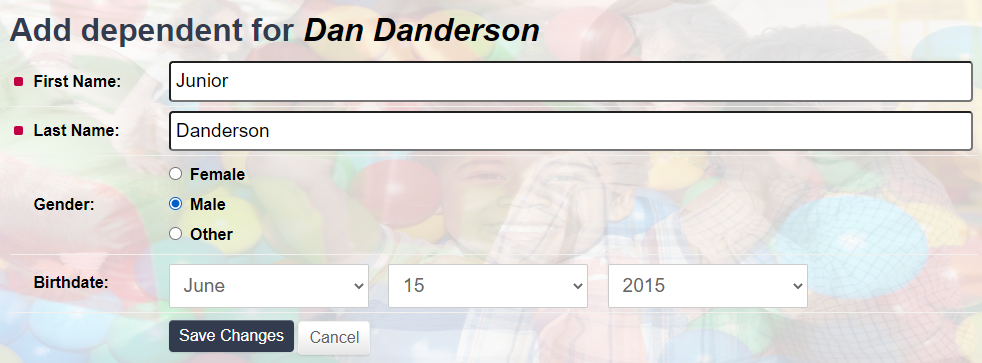
Once the order is completed, we can see that it is marked as a guest checkout. The customer information now contains a new section titled Guest Checkout Information. This will reflect whatever the customer entered when checking out as a guest. If the customer used an existing email (as we did), this information will only exist on the order itself: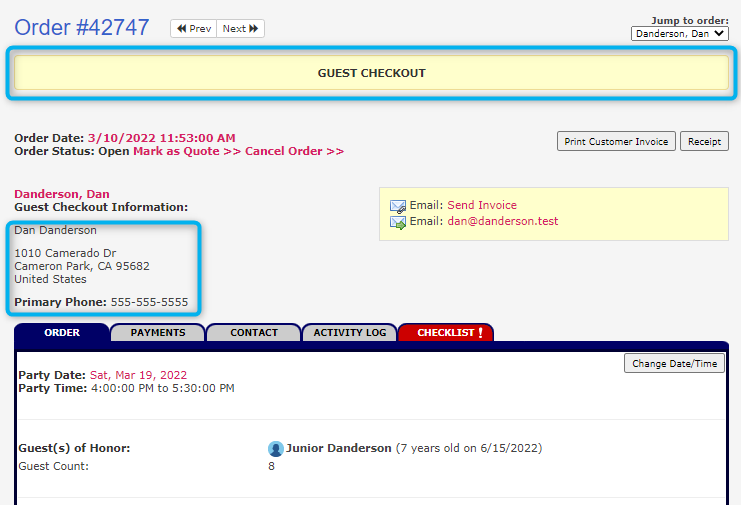
Clicking on the customer name will direct you to the existing customer account with the matching email address: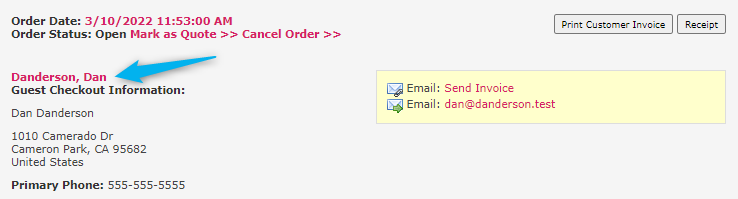
Once the order is closed, the loyalty information from the guest checkout will be reflected on the existing account with the same email: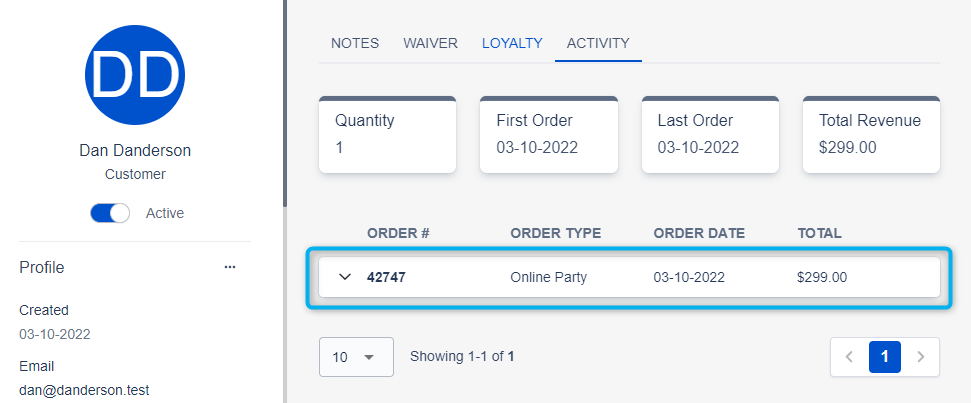
A new dependent was not created when we added Junior Danderson as a dependent, because the existing account already had a dependent account with the same information: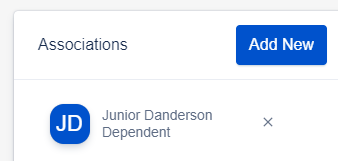
NOTE: If a customer enters an existing email during guest checkout, they will NOT have access to any of the information associated with the existing account. They will only be able to add order-level information and none of the existing account's information will be updated.
Part of our effort to clean up customer accounts and loyalty information is the introduction of email requirements for online customer accounts. This does not apply to customer accounts created in house.
Required Customer Fields will now have these fields set as required: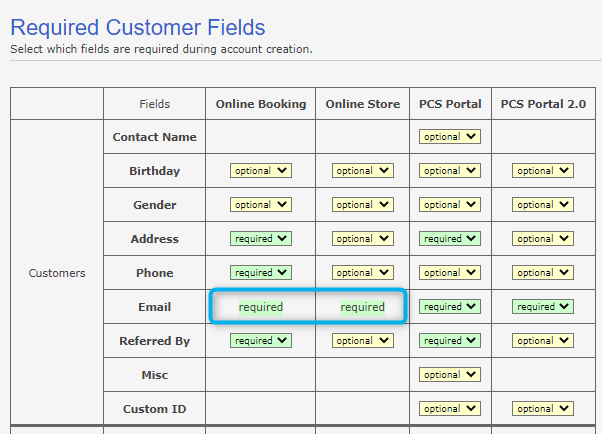
Customer emails must also be unique. For this reason, we have made it much easier to recover existing customer accounts tied to an existing email.
We have made several updates to the waiver signing process. Do Not Solicit has been replaced by Communication Preferences, and we have added a QR Code to the waiver signing process, to make it faster and easier for the facility to locate the customer after signing.
If you navigate to Admin > Facility Info > Preferences, you will observe that Do Not Solicit Description has been replaced by Communication Preferences Description. Do Not Solicit Text has been removed to eliminate redundancy, and we have added a new option labelled Communication Preferences Default. This new option allows the facility to choose whether Opt-In or Opt-Out is the default for new customer accounts:

Online, they will display this way to the customer. The customer will now have a dropdown to choose whether they wish to opt in or out of communications:
The Communication Preferences box will also now display at the bottom of the waiver when a customer is signing, allowing them to set their preference: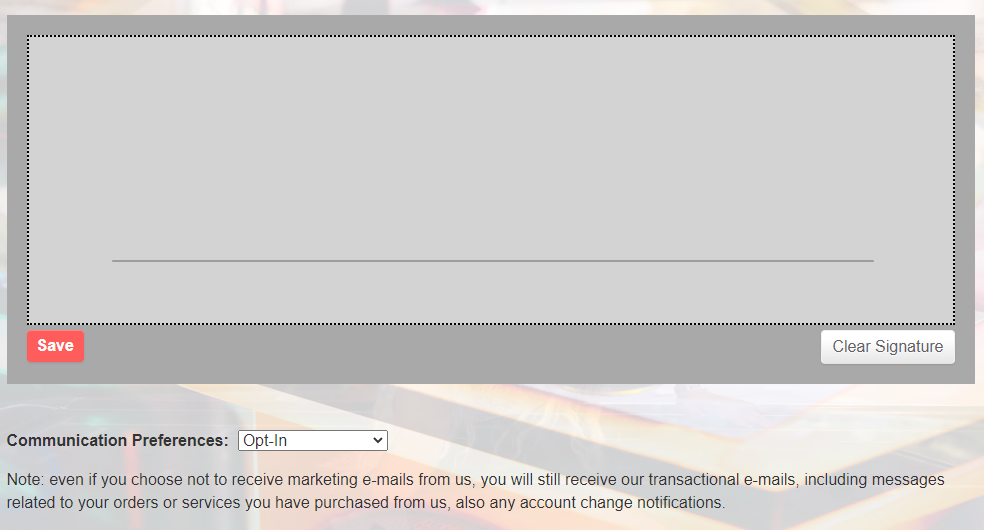
Waivers also feature a new QR code feature. After a customer signs a waiver, they will be taken to a page confirming that they have signed. This page will display a QR code: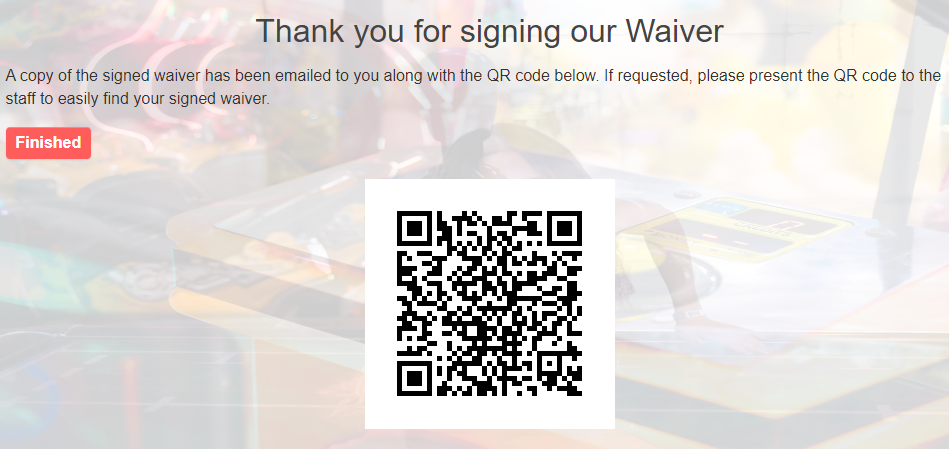
This QR code will also be emailed to the customer's inbox. The customer may then present the code to the facility. If the facility has a QR scanner, they may scan this code to be immediately taken to the customer's profile and verify quickly and easily that they have signed.
You can now open a POS order by clicking the three-dotted menu and selecting "Open POS Order."
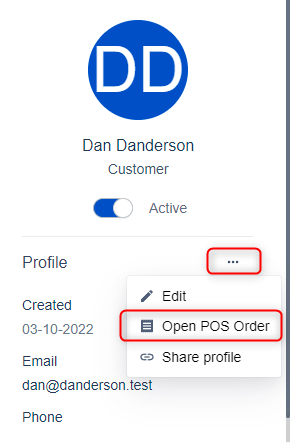
A facility reported that a bug was occurring when they processed a PC Pay payment on an order that was still in progress. This was occurring when a guest was booking the order online, but called the facility to make the deposit payment over the phone. This created a bug that prevented the facility from closing the order.
We have resolved this by automatically moving the order to Open status when a PC Pay payment is processed.
We have added a new section to orders titled Payment Events, which can be located in a tab next to Payment History. The goal is to provide greater transparency for PC Pay payments to facilities and support, in order to better troubleshoot and understand the credit card process.
Here is an example of payments made on an order: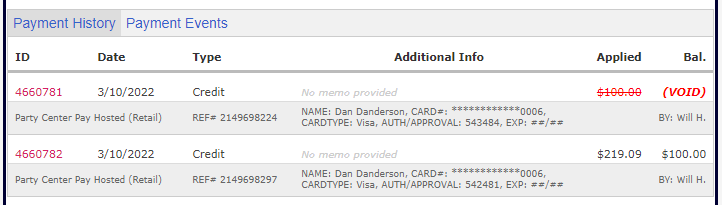
Moving to the Payment Events tab, we can see each step in the process for each payment event: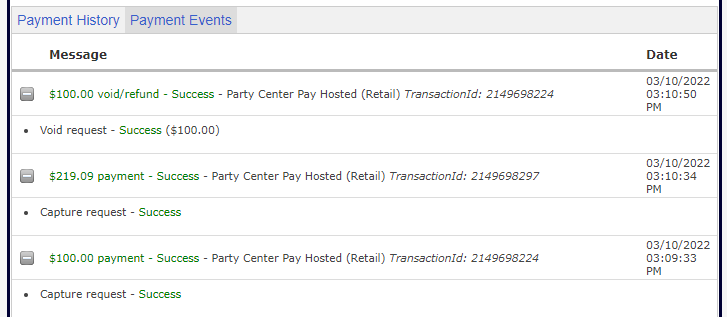
When viewing a waiver question set, the user has to option to duplicate the existing question set into a new question set for editing: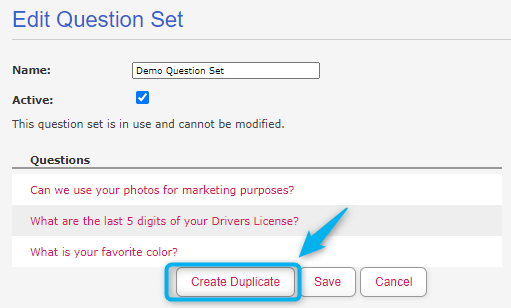
A bug was preventing the question set from being created properly is the name contained a '#' character: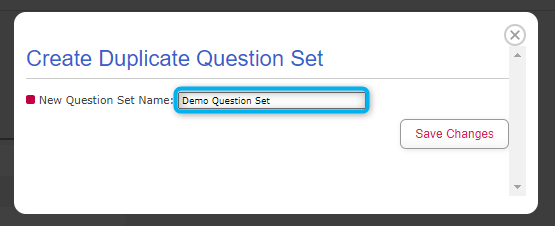
This has been resolved and will no longer cause an error.
If a card has been used in your facility for a chargeback, the order will now display a warning: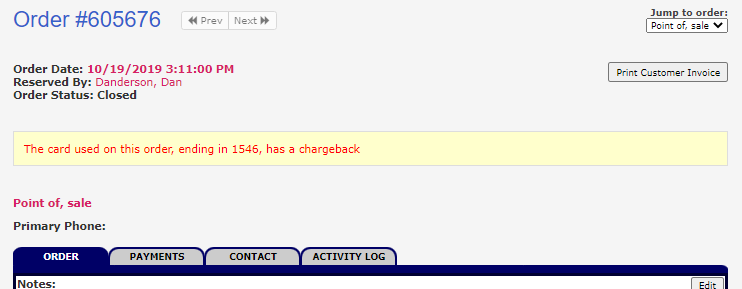
This is to help prevent future chargebacks by giving the facility insight into the customer's previous actions.
The legacy Liability Analysis report included cancelled orders. The cancelled status is used when somebody cancels a party or abandons an online order. This caused an issue with order accuracy. Orders that are cancelled should not be counted because they did not occur.
They will be excluded from the Liability Analysis report moving forward.
We received a report from a facility about an issue printing receipts through Hardware Link. After investigation, we have resolved the issue with an update to Hardware Link.
Please visit our downloads page to download the latest version if you are encountering any issues printing receipts.
We have made a few changes to the 2.0 in house booking workflow after receiving feedback from several facilities. There are several small visual changes to help with workflow clarity. We have also updated a few steps of the inhouse booking process.
Clicking the Add Customer button during booking will now take you to the Create Customer tab instead of the Search Customer tab by default: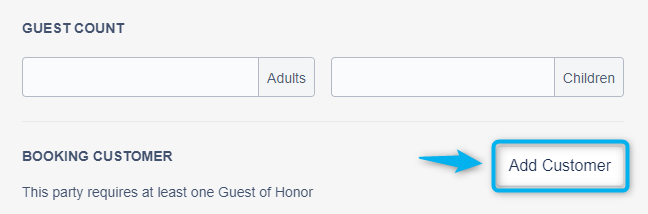

The Add Association button has been redesigned to be more apparent: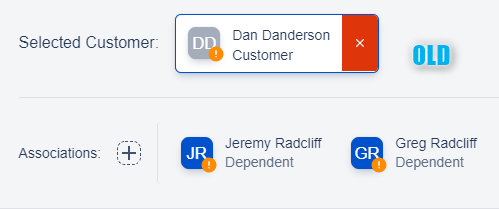
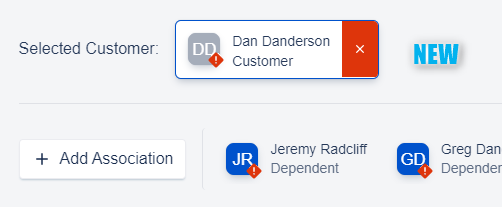
We have also added an additional Add Association button to the in house booking page, which may be used after the customer has been added to the order. This allows you to add associations to the customer account without re-adding the customer account to the order: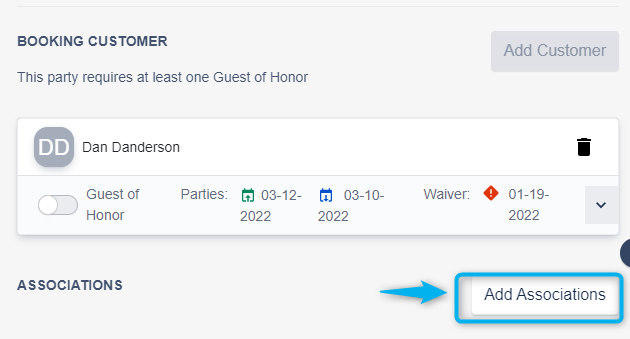
We have replaced the Guest of Honor star with a toggle for selection after receiving feedback that the star was unclear: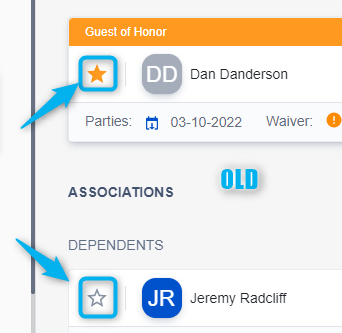
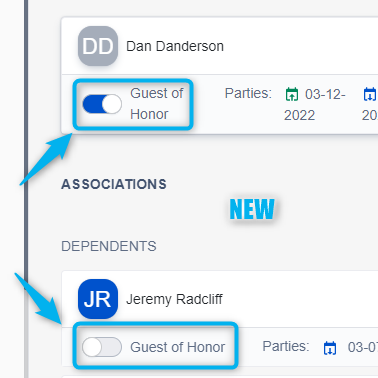
We have added the ability to view emails sent to a customer through an order to the 2.0 activity log.
Customers may be emailed by clicking this link on an order:
Click on the email icon in the activity log to view the content of the email: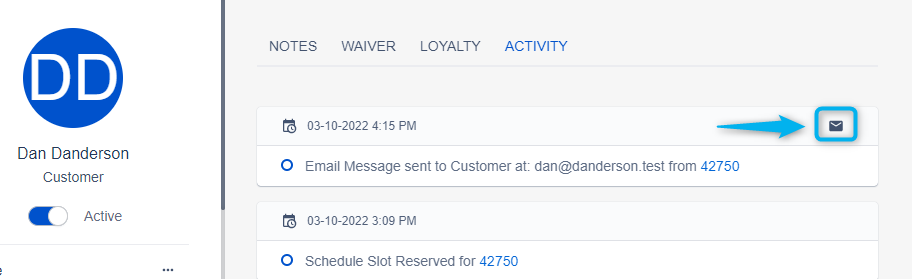
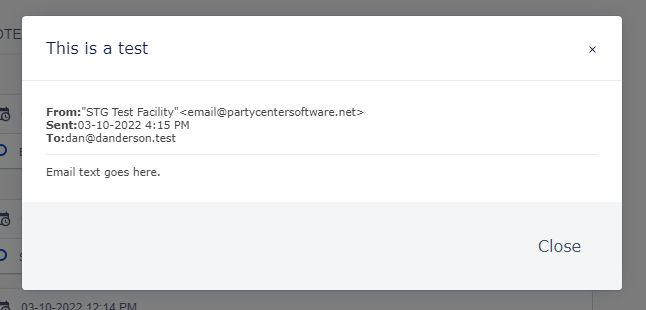
Discount codes can now be applied to the online store. This is no longer only limited to online booking: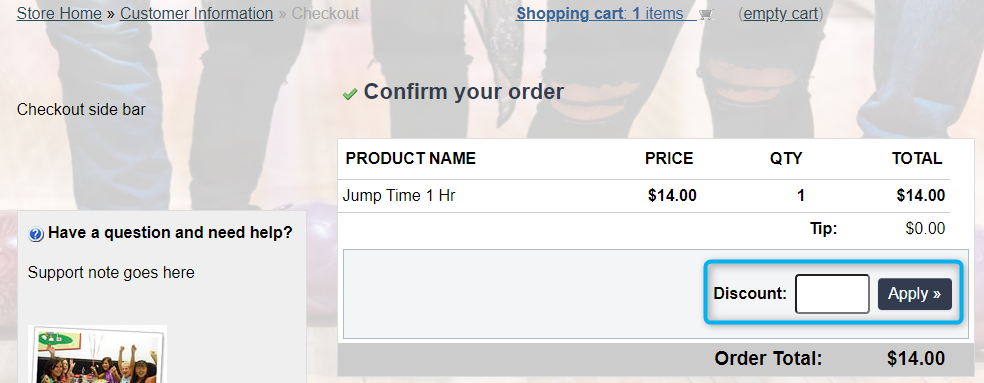
If the discount code is valid, the discount will be applied to the order: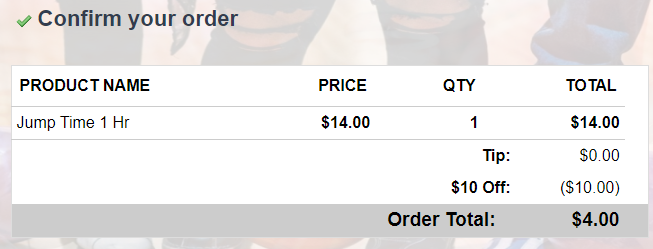
Discounts may be set up through Admin > Discounts.
We have three reports that display customer names as part of the results; Customer Detail, Customer Loyalty, and Customers with Organizations.
You may now link to any customer profile by clicking on their name in the report results: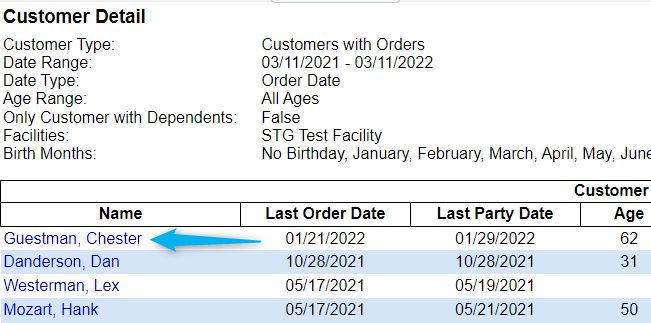
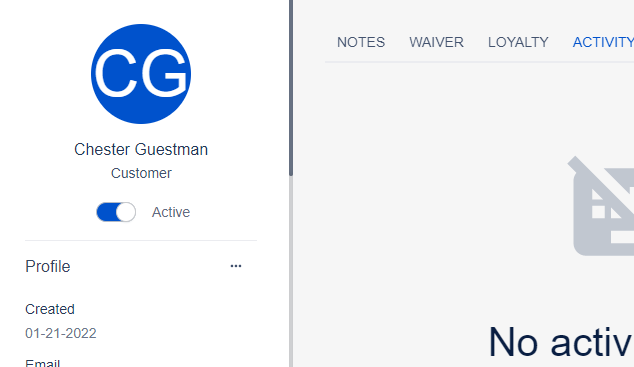
Party Center Software Release Notes 11.2
Party Center Software Release Notes 11.3
Party Center Software Release Notes 10.0
Be the first to know about new articles, insights, and tips to help you grow your family entertainment business.